Version: 1.0.0
Databases
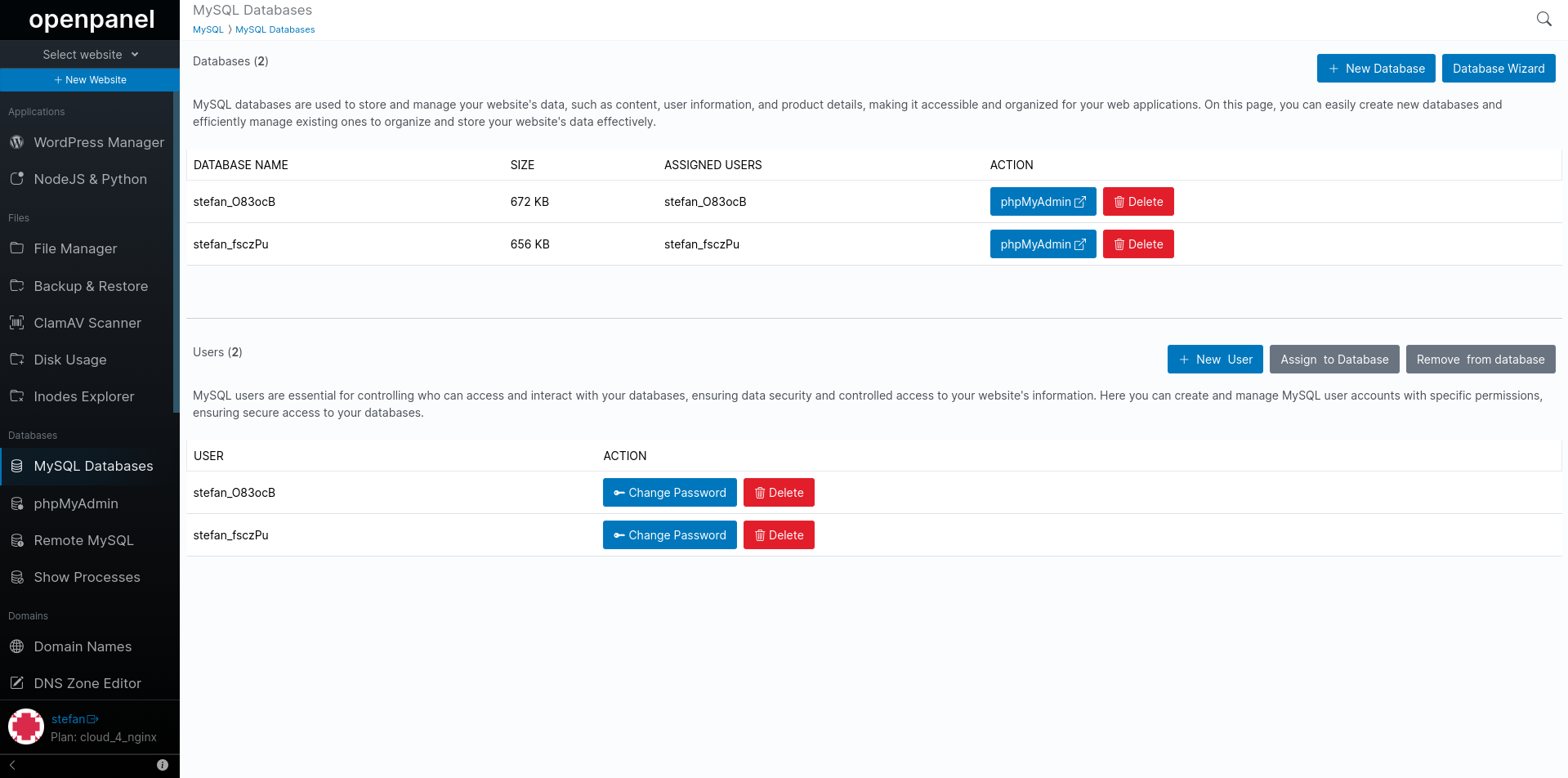
MySQL databases are used to store and manage your website's data, such as content, user information, and product details, making it accessible and organized for your web applications.
On the Databases page, you can view and manage your MySQL databases and users.
The page provides two tables: Databases and Users, along with options related to them:
- Databases: Here, you can view database sizes and all users assigned to each database.
- Users: This section lists all your MySQL users and offers options to reset a user's password or delete a user.
Available options on the Databases page are:
- View Databases and Users
- Create a new database
- Delete a MySQL Database
Create a MySQL Database
To create a new MySQL database, click on the "New Database" button and fill in the name of the new database:
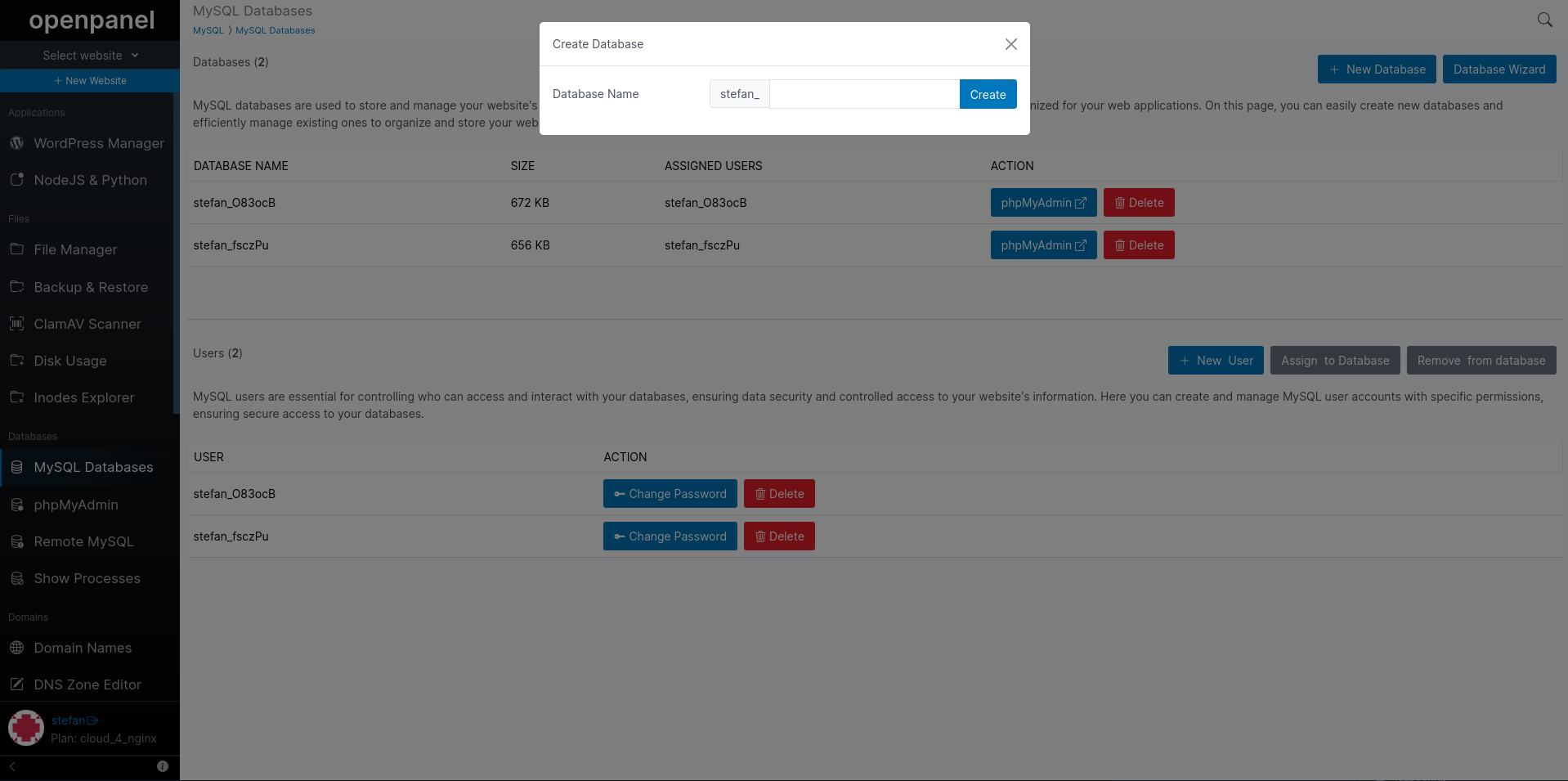
Delete a MySQL Database
To delete an existing MySQL database, click on the "Delete" button next to the database name in the table.
Then click on the same 'Confirm' button.
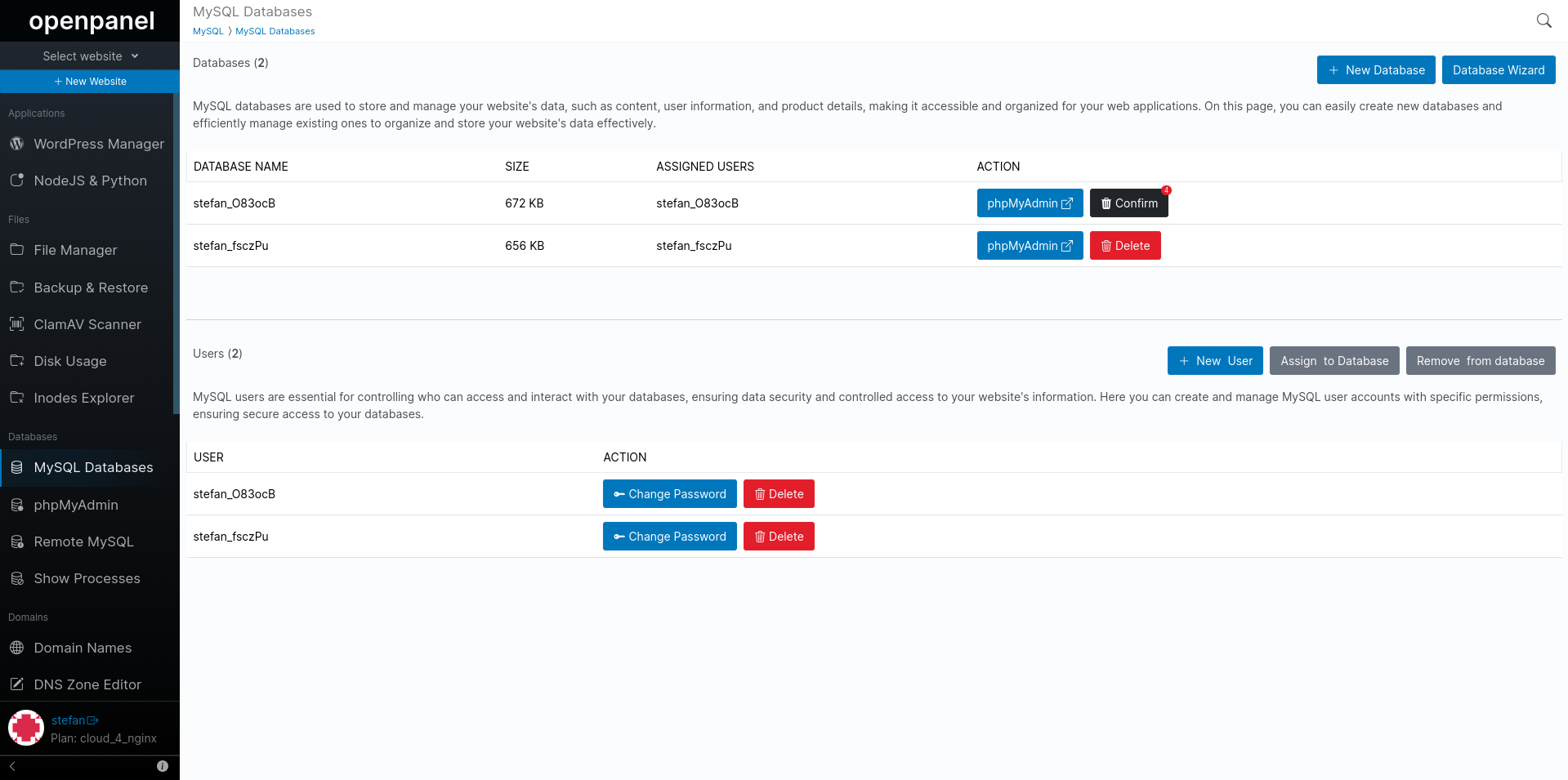
DANGER
⚠️ Deleting a MySQL database will permanently delete all tables and data for that database.
Was this helpful?