Version: 1.4.6
Dashboard
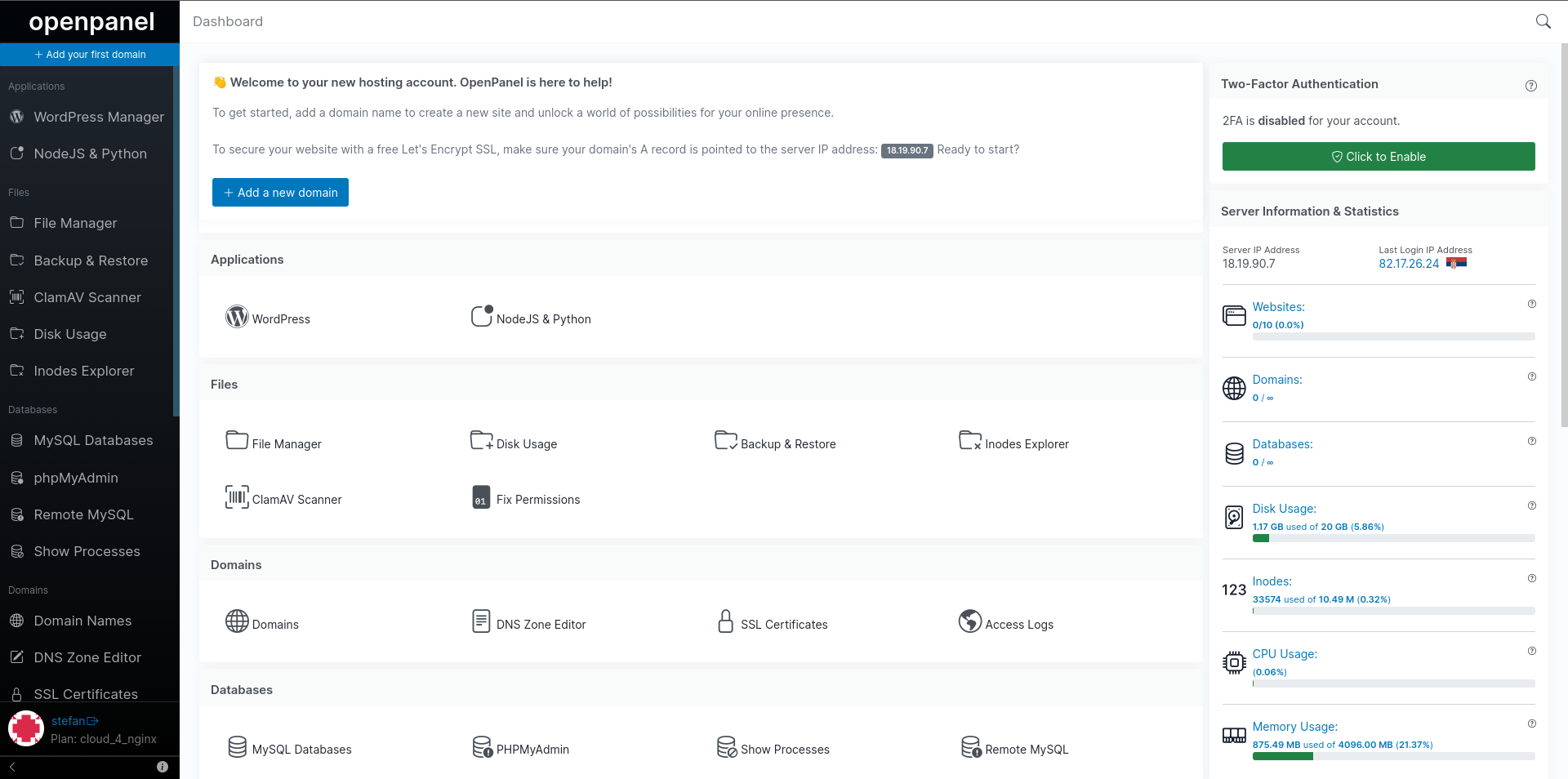
The OpenPanel interface is the central hub of your user account, providing access to all available tools, usage information, and notifications.
The OpenPanel dashboard interface is divided in two sections:
- Features: listing all available options
- Widgets: 2FA, Statistics, and How-to guides
Server Information & Statistics
This section displays general server information and current usage for the account.
- Username
- Shared or Dedicated IP address
- Last login IP address
- Nameservers (if configured)
- Hosting plan
- Number of websites
- Number of domain names
- Number of emails accounts
- Number of FTP accounts
- Number of MySQL databases
- Current disk usage
- Current inodes usage
- Current CPU % usage
- Current RAM usage
How-to Guides
If enabled, the How-to guides section will display links to articles from the hosting providers knowledgebase RSS feed or the official OpenPanel documentation.
Favorites
When Favorites feature is enabled by Administrator, users can bookmark up to 10 pages from the OpenPanel interface. These pages will appear in the sidebar menu. To add a page to favorites, simply left-click the star icon in the top-right corner of any page. To remove a page, right-click the same icon.
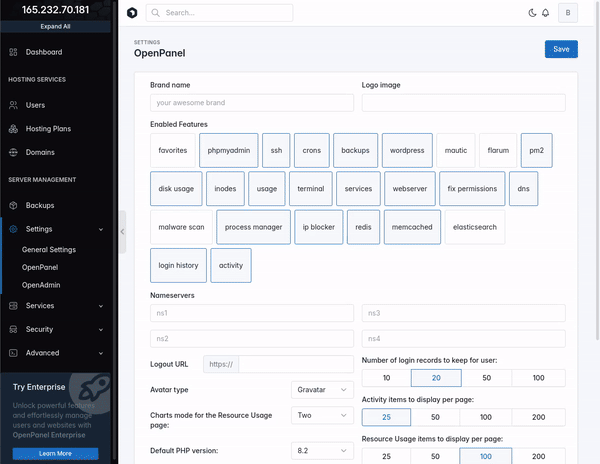
Was this helpful?