Users
OpenPanel has a single user role named User that can only manage their docker container and inherits settings specified by the Admin user.
List Users
- OpenAdmin
- OpenCLI
- API
Suspended users are highlighted in red, and no actions can be performed on a suspended user.
To list all users, use the following command:
opencli user-list
Example output:
opencli user-list
+----+----------------------------------+----------------------+----------------+------------------+-------+---------------------+
| id | username | email | plan_name | server | owner | registered_date |
+----+----------------------------------+----------------------+----------------+------------------+-------+---------------------+
| 3 | forums | stefan@openpanel.com | Standard plan | forums | NULL | 2025-05-08 19:25:47 |
| 7 | pcx3 | stefan@pejcic.rs | Developer Plus | pcx3 | NULL | 2025-05-09 12:26:20 |
| 9 | openpanelwebsite | info@openpanel.com | Standard plan | openpanelwebsite | NULL | 2025-05-09 14:47:27 |
| 19 | SUSPENDED_20250529173435_radovan | radovan@jecmenica.rs | Standard plan | radovan | NULL | 2025-05-29 07:47:15 |
+----+----------------------------------+----------------------+----------------+------------------+-------+---------------------+
You can also format the data as JSON:
opencli user-list --json
To list all users, use the following api endpoint:
curl -X GET http://PANEL:2087/api/users -H "Authorization: Bearer JWT_TOKEN_HERE"
Create Users
- OpenAdmin
- OpenCLI
- API
To create a new user, click on the 'New User' button on the Users page. A new section will be displayed with a form where you can set the email address, username, generate a strong password, and assign a hosting plan for the user.
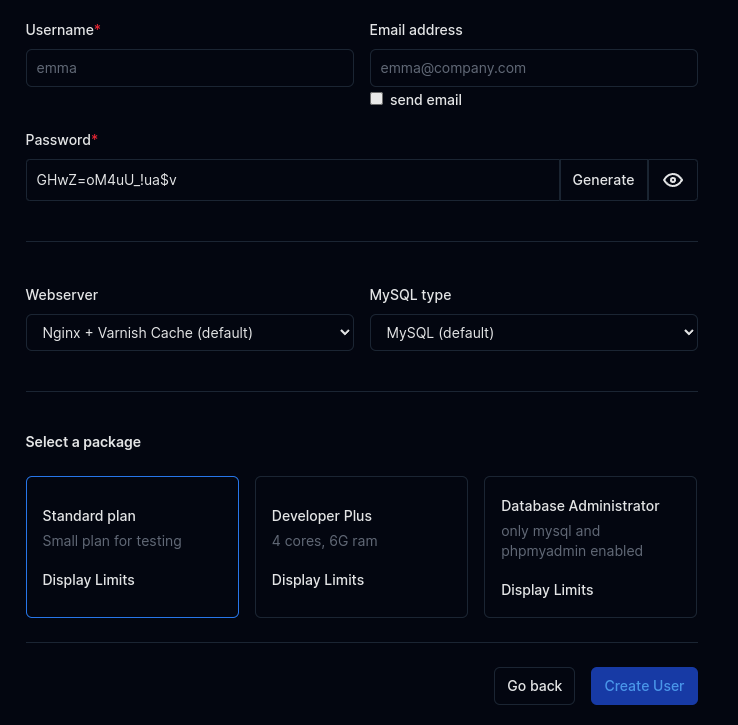
To create a new user run the following command:
opencli user-add <USERNAME> <PASSWORD> <EMAIL> <PLAN_NAME>
Example:
opencli user-add filip masdhjkb213g filip@openadmin.co default_plan_apache
Provide generate as password to generate a strong random password.
To create a new user use the following api call:
curl -X POST -H "Content-Type: application/json" -H "Authorization: Bearer JWT_TOKEN_HERE" -d '{"email": "EMAIL_HERE", "username": "USERNAME_HERE", "password": "PASSWORD_HERE", "plan_name": "PLAN_NAME_HERE"}' http://PANEL:2087/api/users
Example:
curl -X POST "http://PANEL:2087/api/users" -H "Authorization: Bearer eyJ0eXAiOiJKV1QiLCJhbGcBns" -H "Content-Type: application/json" -d '{"username":"stefan","password":"s32dsasaq","email":"stefan@pejcic.rs","plan_name":"default_plan_nginx"}'
Example response:
{
"response": {
"message": "Successfully added user stefan password: s32dsasaq"
},
"success": true
}
- The OpenPanel username must be 3 to 16 characters long and can only contain letters and numbers.
- The OpenPanel password must be 6 to 30 characters long and can include any characters except for single quotes (
') and double quotes (").
Single User
To view detailed information about a user, and edit their settings, click on their username in the users table.
Statistics
Statistics is the default tab, displays current usage statistics:
- Storage used
- Inodes used
- CPU usage
- Memoru usage
- Number of running containers
- Disk I/O
- Network I/O
- Number of PIDs
- Time statistics usage was last update
- Historical usage
Clicking on 'Load Docker Usage History' will display a table with past resource usage for the user: Date, number of running containers, CPU% and Memory%, Net I/O and Block I/O.
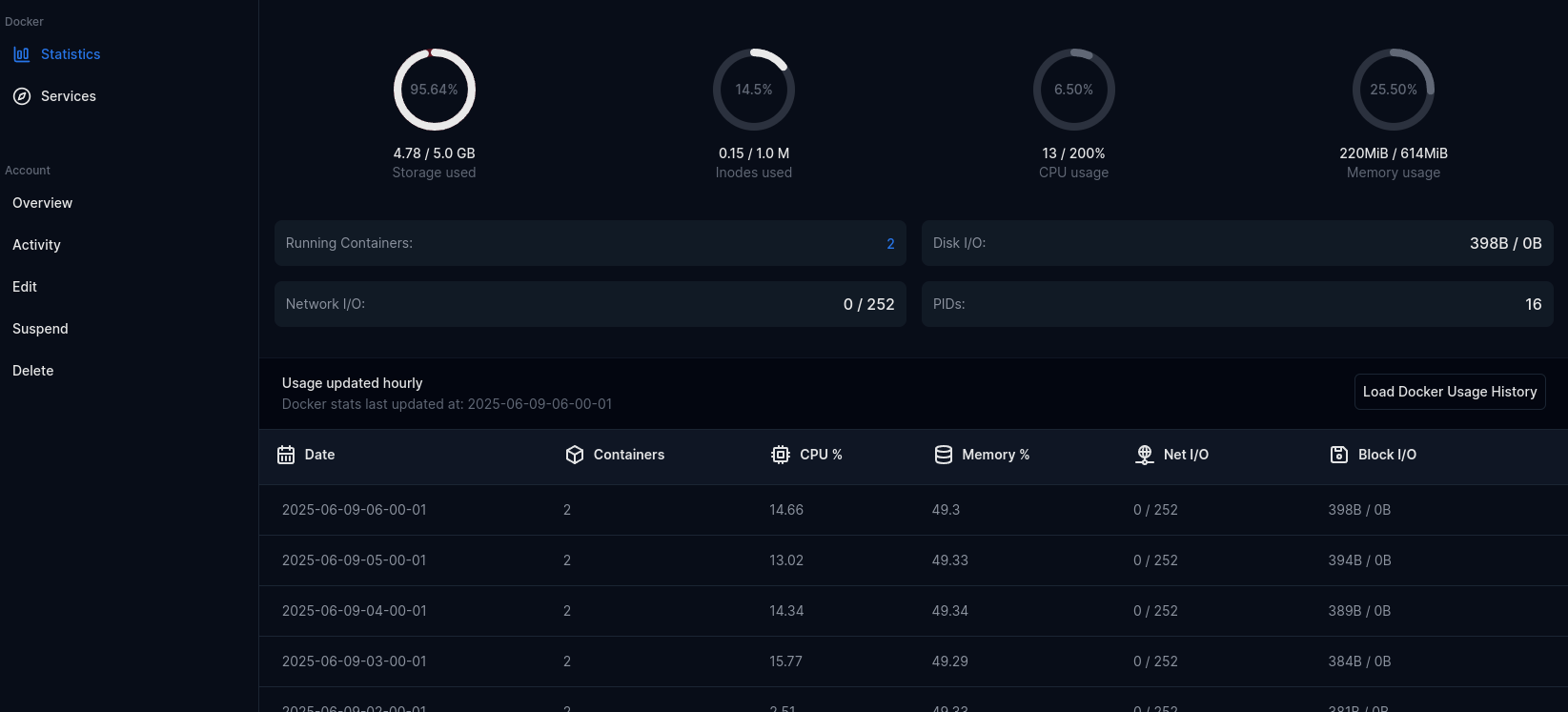
Services
Services tab displays all user services (docker containers):
- Service name
- Docker Image name and tag
- Current CPU usage
- Allocated CPU for the service
- Current Memory usage
- Allocated Memory for the service
- Current status: Enabled or Disabled
- Terminal link to run docker exec commands in that service.
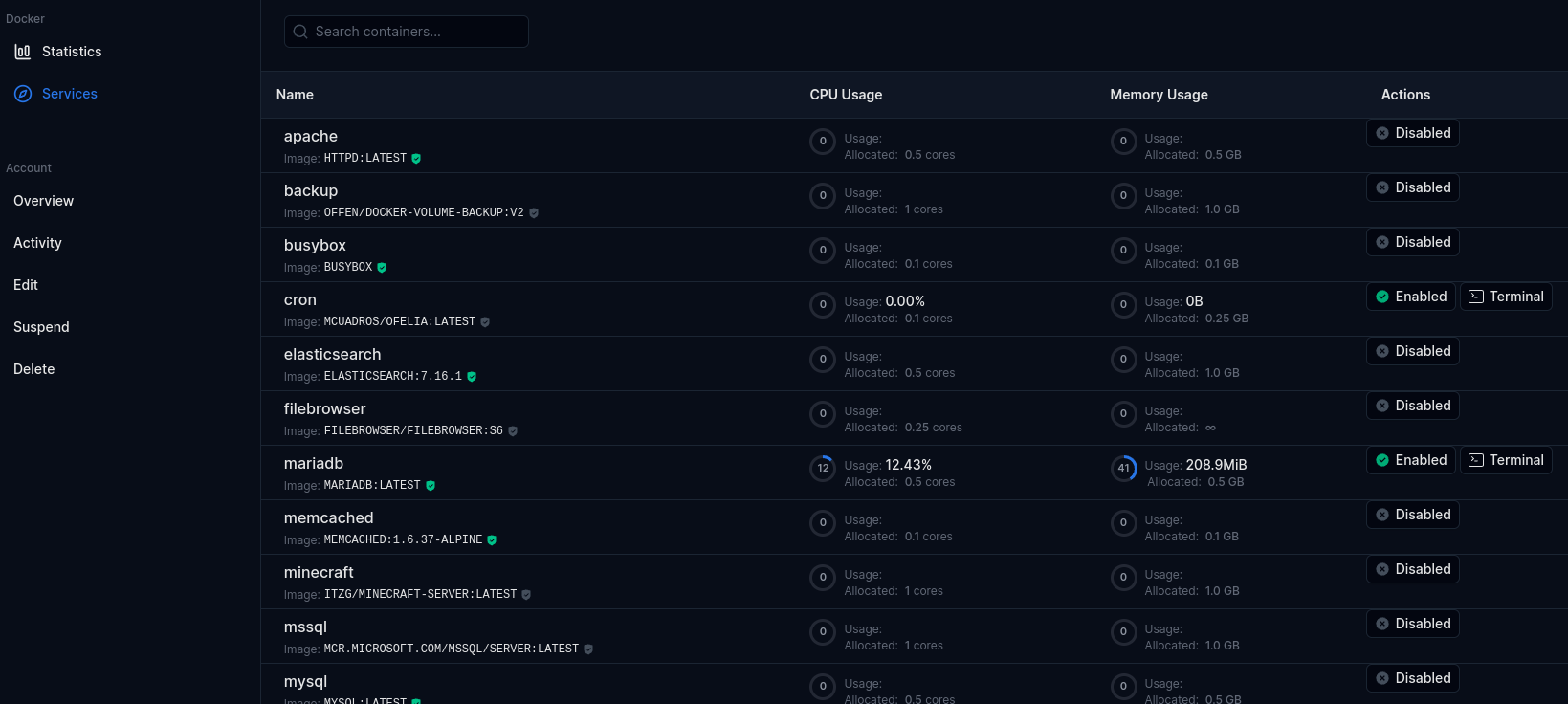
Storage
Storage tab displays data from the docker system df command.
- Volumes
- Containers
- Images
Overview
Overview page displays detailed user inforamtion and allows Administrator to set a custom message specifically for this user.
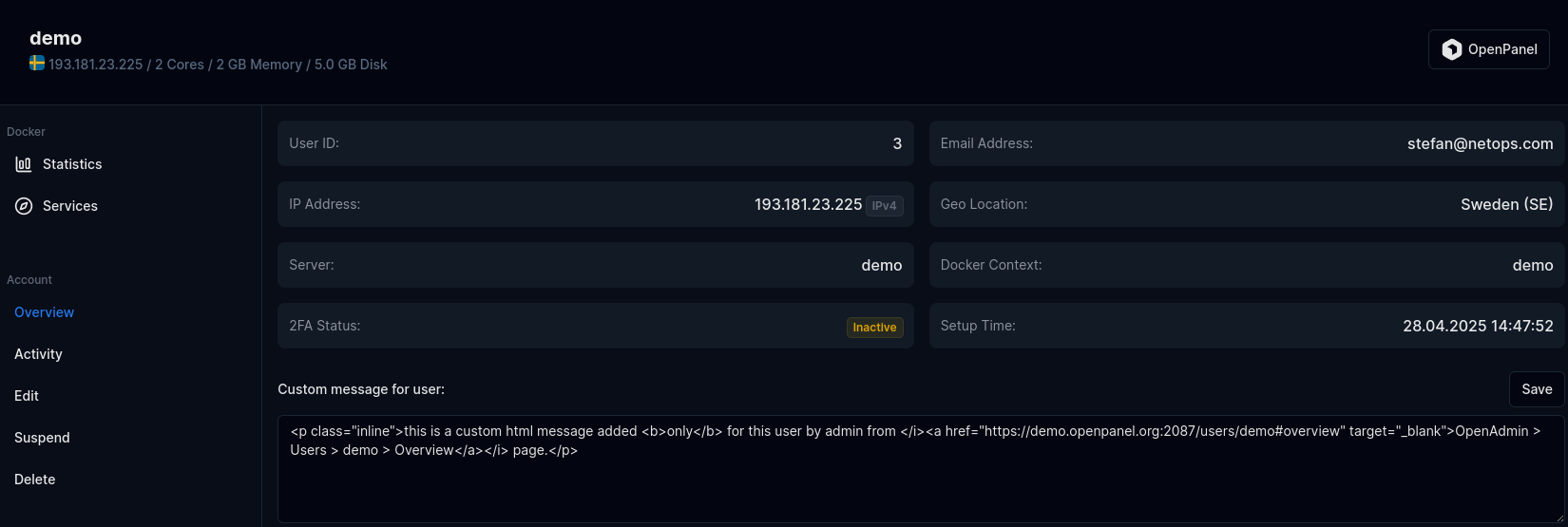
Displayed information:
- User ID
- Email Address
- IP Address
- Geo Location for the IP
- Server Name
- Docker Context
- 2FA status
- Setup Time
- Custom Message for user
Activity
Displays users activity log.
- Date
- Action performed
- IP Address
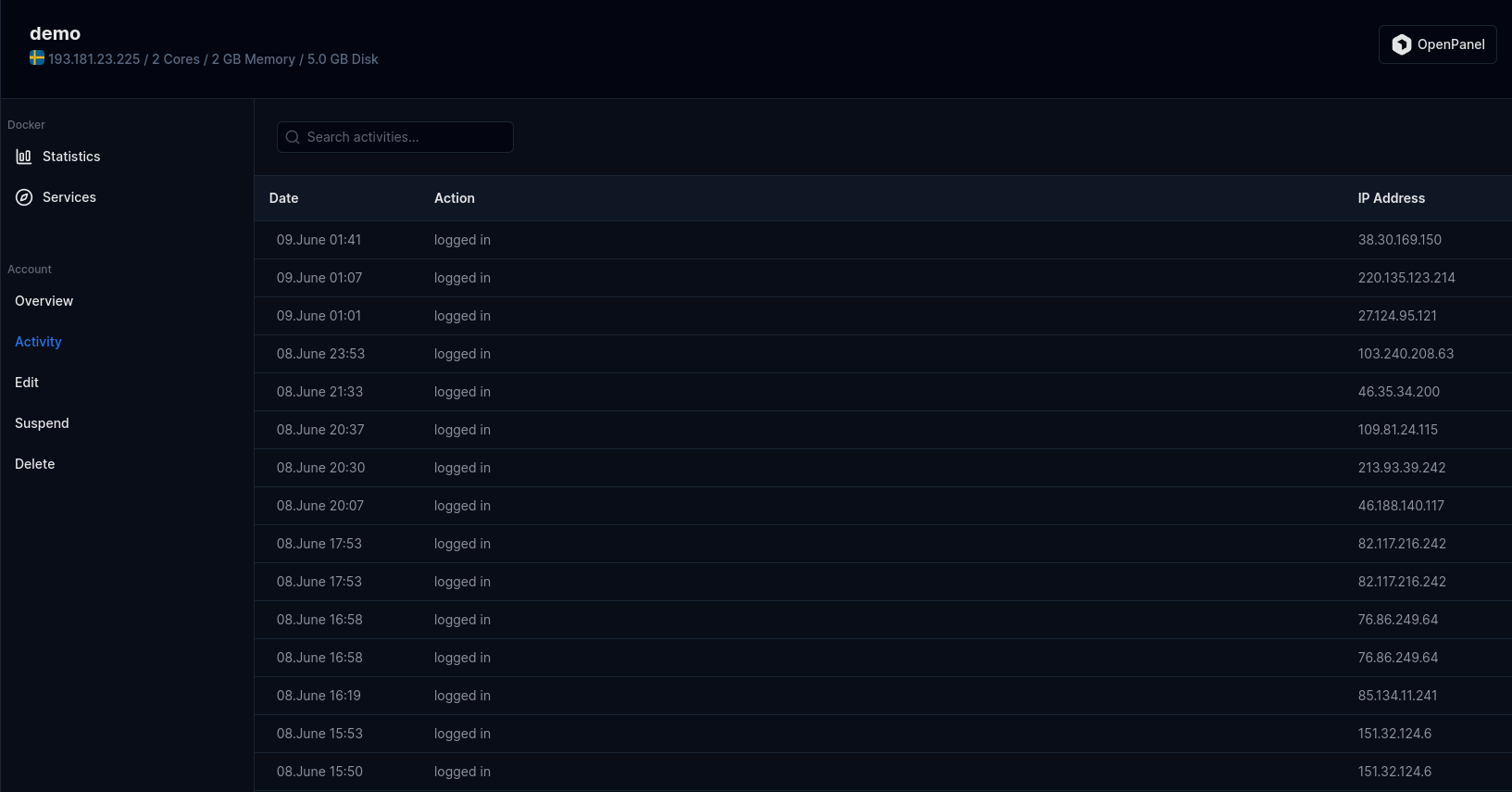
Edit
From the Edit tab, Administrators can edit user information:
- Username
- Email address
- Password
- IP address
- Hosting Package
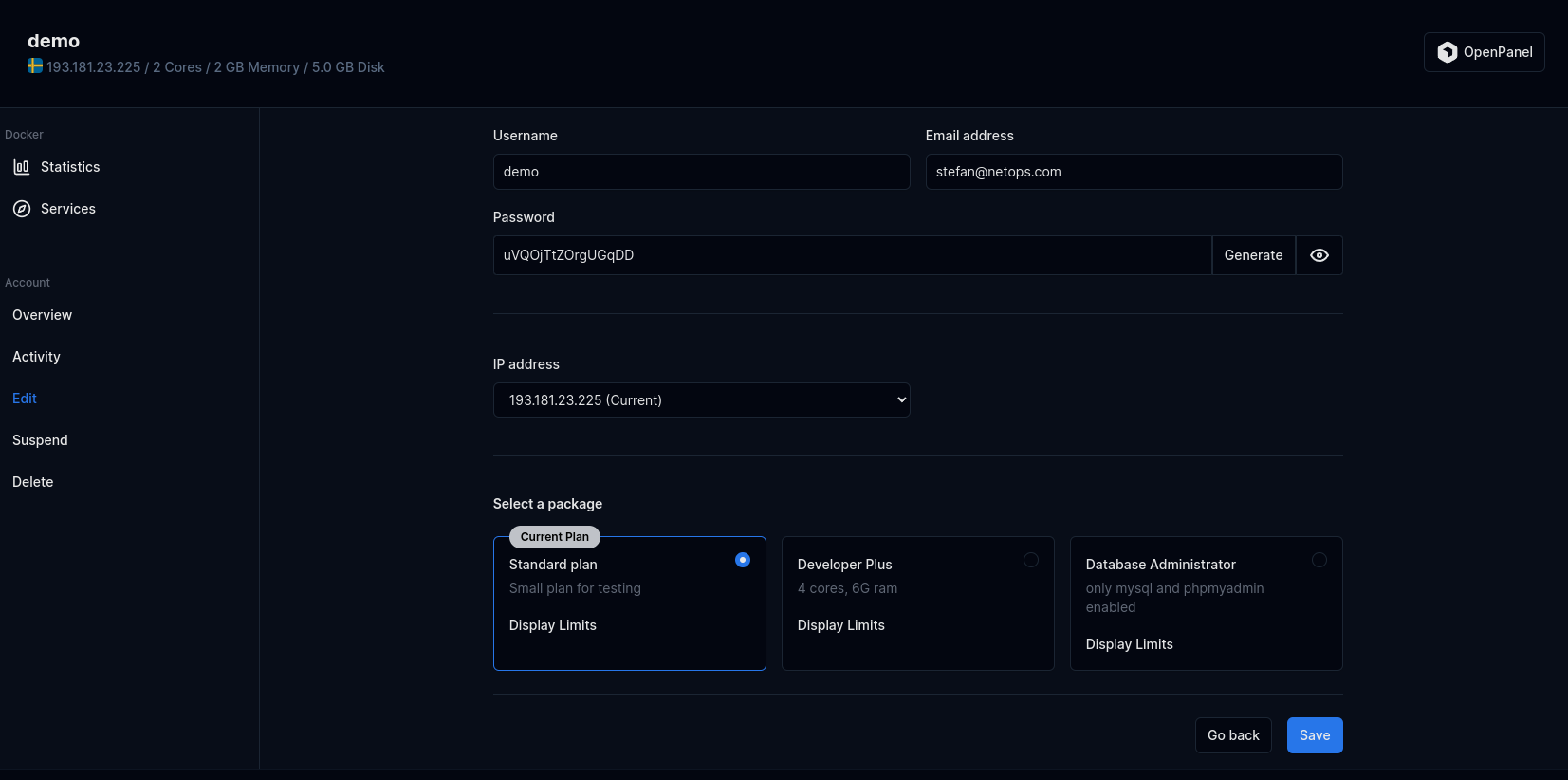
Suspend
- With OpenAdmin
- With OpenCLI
Suspending an account will immediately disable the user's access to the OpenPanel. This action involves pausing the user's Docker container and revoking access to their email, website, and other associated services. Please be aware of the immediate impact before proceeding.
To suspend a user click on the Suspend link on that user page and type the username to confirm, then click on 'Suspend account' button.
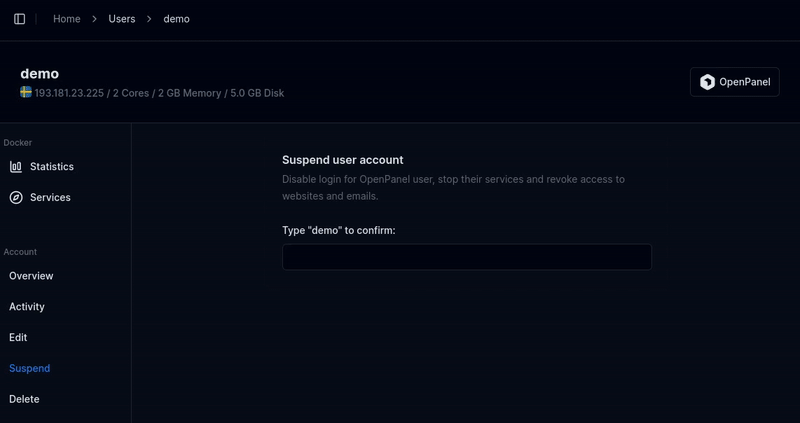
To suspend (temporary disable access) to user, run the following command:
opencli user-suspend <USERNAME>
Example:
opencli user-suspend filip
Unsuspend
- With OpenAdmin
- With OpenCLI
To unsuspend a user click on the Unsuspend button for that user.
opencli user-unsuspend <USERNAME>
Example:
opencli user-unsuspend filip
Reset Password
- OpenAdmin
- OpenCLI
- API
To reset password for a user, click on "Edit" tab and set the new password in the Password field then click Save.
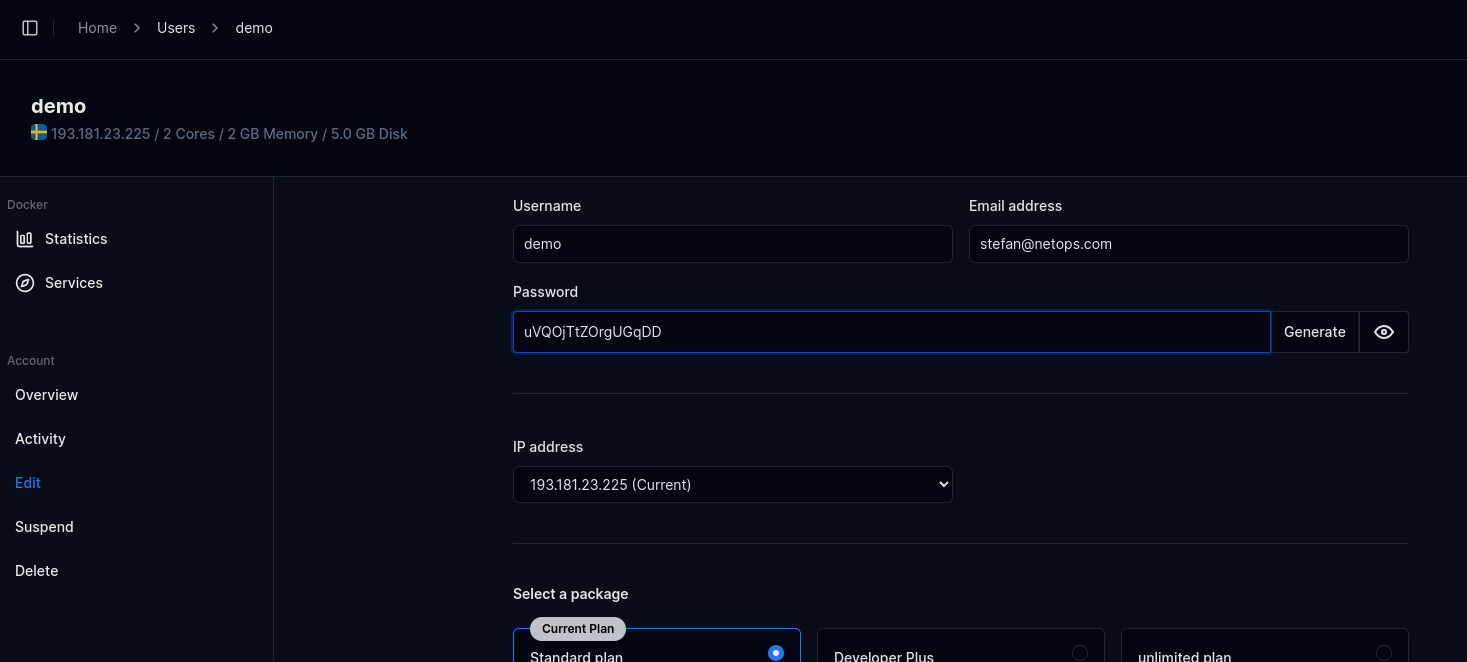
To reset the password for a OpenPanel user, you can use the user-password command:
opencli user-password <USERNAME> <NEW_PASSWORD>
Use the --ssh flag to also change the password for the SSH user in the container.
Example:
opencli user-password filip Ty7_K8_M2 --ssh
To reset password for an OpenPanel user, use the following api call:
curl -X PATCH http://PANEL:2087/api/users/USERNAME_HERE -H "Content-Type: application/json" -H "Authorization: Bearer JWT_TOKEN_HERE" -d '{"password": "NEW_PASSWORD_HERE"}'
Rename
- With OpenAdmin
- With OpenCLI
To Rename a user, click on the 'Edit Information' link for the user, then change the address in 'Username' field and click on 'Save changes'.
To change username for a user run the following command:
opencli user-rename <old_username> <new_username>
Example:
#opencli user-rename stefan pejcic
User 'stefan' successfully renamed to 'pejcic'.
Change Package
- With OpenAdmin
- With OpenCLI
To change a package for a user, click on the 'Edit' link for the user, then select the new package and click on 'Save changes'.
To change a package for a user run the following command:
opencli user-change_plan <USERNAME> '<NEW_PLAN_NAME>'
Change Email
- With OpenAdmin
- With OpenCLI
To change email address for a user, click on the 'Edit Information' link for the user, then change the address in 'Email address' field and click on 'Save changes'.
To change email address for a user run the following command:
opencli user-email <USERNAME> <NEW_EMAIL>
Example:
#opencli user-email stefan stefan@pejcic.rs
Email for user stefan updated to stefan@pejcic.rs.
Login to OpenPanel
To auto-login to a OpenPanel account, click on the OpenPanel button in top-right corner of the page.
Delete User
- With OpenAdmin
- With OpenCLI
To delete a user click on the delete button for that user, then type 'delete' in the confirmation modal and finally click on the 'Terminate' button.
opencli user-delete <USERNAME>
add -y flag to disable prompt.
Example:
opencli user-delete filip -y
This action is irreversible and will permanently delete all user data.